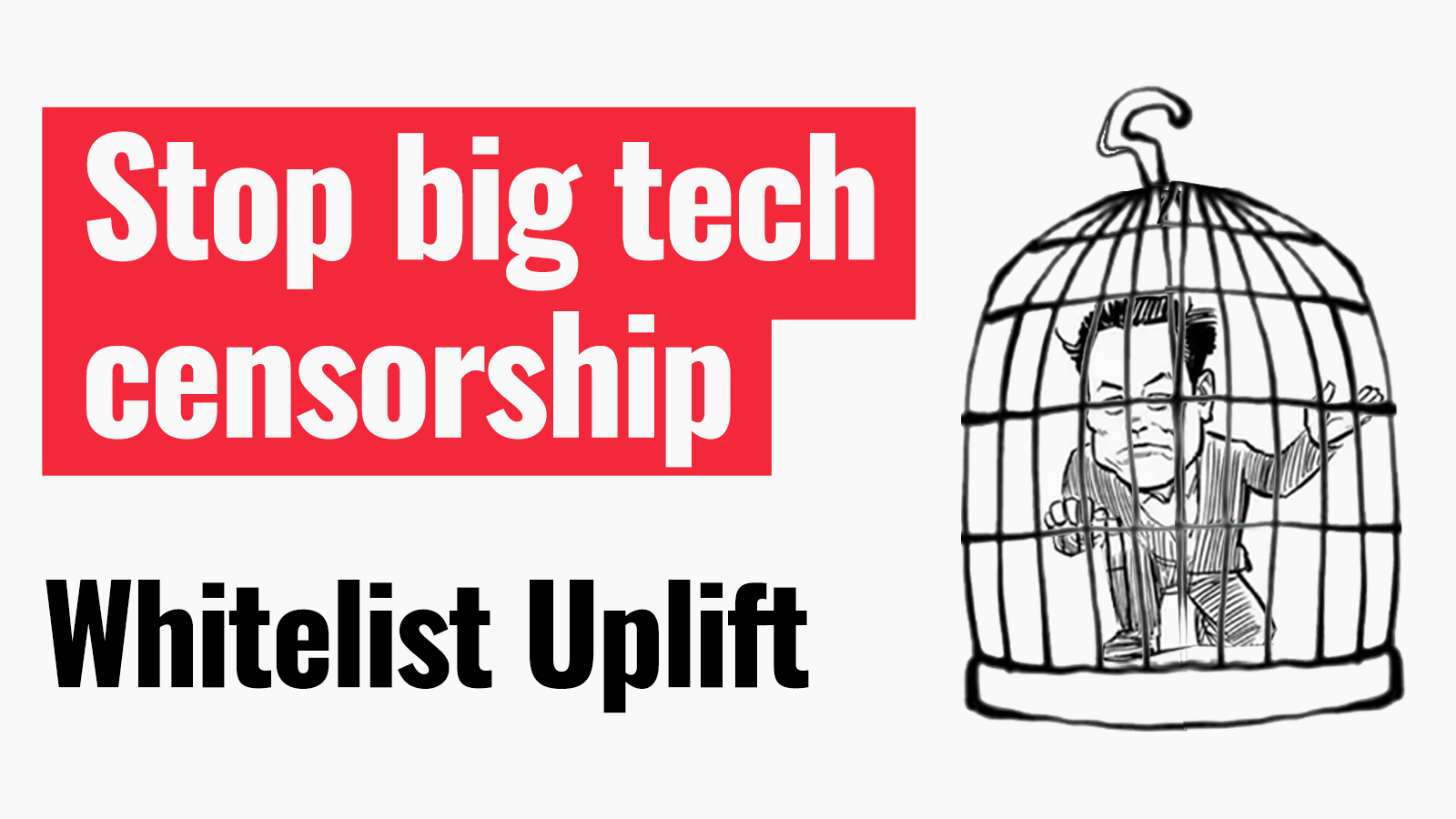
Big tech has always been bad for people and communities – and now, the future is more uncertain than ever.
That’s why we’re looking for new ways to keep our people-powered community connected.
Follow the instructions below to whitelist Uplift, and make sure we can bypass big tech censorship to keep driving change together.
Pick the device you are using to read your emails:
Gmail on Mobile
- Open your email app on your phone.
- Click the menu button.

- Click on the Promotions folder

- Find an email from Uplift and open it

- Click the three dots

- Click “Move To”

- Click on the Primary folder

- Now reply to this email saying something like “Hi Uplift”
Gmail on Laptop
On a laptop it’s a lot more straightforward.
- Click on your promotions folder along the top
- Find the email from Uplift
- Click and drag the email across to the Primary folder
- Click ‘Yes’ when asked if you want future messages to be in the Primary folder

(Refresh this page to play the video again)
Outlook on Mobile
- Open your email app on your phone.
- Go to your mailboxes and open your junk folder.

- Find an email from Uplift and swipe left.
- Click on the three dots in the more section [grey colour below].

- Click move to Inbox.

- Now reply to this email saying something like ‘Hi Uplift’.
Outlook on Laptop
- Open your email app on your laptop.

- Click on more and then click on junk folder.
- Find an email from Uplift.
- Right click on the email you want to select and click on move to.
Then click on Inbox - Open your main inbox and click on the email
- Now reply to this email saying something like ‘Hi Uplift’.
